1. ipconfig :The ipconfig command is used to view or modify a computer's IP
addresses.
This is the top most command for seeing the ip address,subnet mask and default gateway also includes display and flush DNS cache, re-register the system name in DNS.. This will most useful tool for viewing and troubleshooting TCP/IP problem.
For example, if you wanted to view a Windows 7 system's full IP configuration, you could use the following command:
2.systeminfo
Have a need to display operating system configuration information for a local or remote machine, including service pack levels? Then systeminfo is the tool to use. When I need to connect to a system that I am not familiar with, this is the first tool I run. The output of this command gives me all the info I need including: host name, OS type, version, product ID, install date, boot time and hardware info (processor and memory). Also knowing what hot fixes are installed can be a big help when troubleshooting problems. This tool can be used to connect to a machine remotely using the following syntax: SYSTEMINFO /S system /U user
3. tasklist and taskkill
If you work with Task Manager (ctrl+alt+del) ,you can easily understand this. Task list is list of task which are running on windows currently. If you open any application,it will be added to task.
To List the Tasks type in cmd as :
To stop the Process or task ,there is two methods :
Using Image Name:
We can kill the task using its Image Name as follows:
Using Process Id:
we can stop the process using its process id as follows :
4. type
type is used to read the text document in command prompt . You can read multiple text in continuously
5.netstat
Need to know who (or what) is making a connection to your computer? Then netstat is the tool you want to run. The output provides valuable information of all connections and listening ports, including the executable used in the connections. In additon to the above info, you can view Ethernet statistics, and resolve connecting host IP Addresses to a fully qualified domain name. I usually run the netstat command using the -a (displays all connection info), -n (sorts in numerical form) and -b (displays executable name) switches.
6.net command
Although this tool is more known as a command, the net command is really like a power drill with different bits and is used to update, fix, or view the network or network settings.
It is mostly used for viewing (only services that are started), stopping and starting services:
Below are all the options that can be used with the net command.
7 - nslookup - With the Internet, DNS (Domain Name Service) is the key for allowing us to use friendly names when surfing the web instead of needing to remember IP Addresses. But when there are problems, nslookup can be a valuable tool for testing and troubleshooting DNS servers.
Nslookup can be run in two modes: interactive and noninteractive. Noninteractive mode is useful when only a single piece of data needs to be returned. For example, to resolve google.com:
To use the interactive mode, just type nslookup at the prompt. To see all available options, type help while in interactive mode.
Don't let the help results intimidate you. Nslookup is easy to use. Some of the options I use when troubleshooting are:
set ds (displays detailed debugging information of behind the scenes communication when resolving an host or IP Address).
set domain (sets the default domain to use when resolving, so you don't need to type the fully qualified name each time).
set type (sets the query record type that will be returned, such as A, MX, NS)
server NAME (allows you to point nslookup to use other DNS servers than what is configured on your computer)
To exit out of interactive mode, type exit .
8 - ping and tracert - These tools can be helpful with connectivity to other systems. Ping will test whether a particular host is reachable across an IP network, while tracert (traceroute) is used to determine the route taken by packets across an IP network.
To ping a system just type at the prompt: ping www.google.com. By default, ping will send three ICMP request to the host and listen for ICMP “echo response” replies. Ping also includes switches to control the number of echo requests to send (-n ), and to resolve IP addresses to hostname (-a ).
To use tracert, type at the prompt: tracert www.google.com. You can force tracert to not resolve address to hostnames by using the -d switch, or set the desired timeout (milliseconds) for each reply using -w switch.
9 - gpresult - Used mostly in environments that implement group poicies, gpresults (Group Policy Results) verifies all policy settings in effect for a specific user or computer. The command is simple to use, just enter gpresults at the prompt. It can also be used to connect to computers remotely using the /S and /U switches.
10 - netsh - Without a doubt the most powerful command line tool available in Windows. Netsh is like the swiss army knife for configuring and monitoring Windows computers from the command prompt. It capabilities include:
As you can see netsh can do alot. Instead of re-inventing the wheel, check out the following Microsoft article for more info on netsh.
This is the top most command for seeing the ip address,subnet mask and default gateway also includes display and flush DNS cache, re-register the system name in DNS.. This will most useful tool for viewing and troubleshooting TCP/IP problem.
For example, if you wanted to view a Windows 7 system's full IP configuration, you could use the following command:
- To view ip ,subnet mask address : ipconfig
- To view all TCP/IP information, use: ipconfig /all
- To view the local DNS cache, use: ipconfig /displaydns
- To delete the contents in the local DNS cache, use: ipconfig /flushdns
2.systeminfo
Have a need to display operating system configuration information for a local or remote machine, including service pack levels? Then systeminfo is the tool to use. When I need to connect to a system that I am not familiar with, this is the first tool I run. The output of this command gives me all the info I need including: host name, OS type, version, product ID, install date, boot time and hardware info (processor and memory). Also knowing what hot fixes are installed can be a big help when troubleshooting problems. This tool can be used to connect to a machine remotely using the following syntax: SYSTEMINFO /S system /U user
3. tasklist and taskkill
If you work with Task Manager (ctrl+alt+del) ,you can easily understand this. Task list is list of task which are running on windows currently. If you open any application,it will be added to task.
To List the Tasks type in cmd as :
tasklistThis will show the list of task which are running as shown in the picture
To stop the Process or task ,there is two methods :
Using Image Name:
We can kill the task using its Image Name as follows:
tasklist /im notepad.exe
Using Process Id:
we can stop the process using its process id as follows :
tasklist /pid 1852
4. type
type is used to read the text document in command prompt . You can read multiple text in continuously
type filename.txt
5.netstat
Need to know who (or what) is making a connection to your computer? Then netstat is the tool you want to run. The output provides valuable information of all connections and listening ports, including the executable used in the connections. In additon to the above info, you can view Ethernet statistics, and resolve connecting host IP Addresses to a fully qualified domain name. I usually run the netstat command using the -a (displays all connection info), -n (sorts in numerical form) and -b (displays executable name) switches.
6.net command
Although this tool is more known as a command, the net command is really like a power drill with different bits and is used to update, fix, or view the network or network settings.
It is mostly used for viewing (only services that are started), stopping and starting services:
- net stop server
- net start server
- net start (display running services)
- net use m: \\myserver\sharename
- net use m: \\myserver\sharename /delete
Below are all the options that can be used with the net command.
[ ACCOUNTS | COMPUTER | CONFIG | CONTINUE | FILE | GROUP | HELP |HELPMSG | LOCALGROUP | PAUSE | PRINT | SESSION | SHARE | START |STATISTICS | STOP | TIME | USE | USER | VIEW ]
7 - nslookup - With the Internet, DNS (Domain Name Service) is the key for allowing us to use friendly names when surfing the web instead of needing to remember IP Addresses. But when there are problems, nslookup can be a valuable tool for testing and troubleshooting DNS servers.
Nslookup can be run in two modes: interactive and noninteractive. Noninteractive mode is useful when only a single piece of data needs to be returned. For example, to resolve google.com:
To use the interactive mode, just type nslookup at the prompt. To see all available options, type help while in interactive mode.
Don't let the help results intimidate you. Nslookup is easy to use. Some of the options I use when troubleshooting are:
set ds (displays detailed debugging information of behind the scenes communication when resolving an host or IP Address).
set domain (sets the default domain to use when resolving, so you don't need to type the fully qualified name each time).
set type (sets the query record type that will be returned, such as A, MX, NS)
server NAME (allows you to point nslookup to use other DNS servers than what is configured on your computer)
To exit out of interactive mode, type exit .
8 - ping and tracert - These tools can be helpful with connectivity to other systems. Ping will test whether a particular host is reachable across an IP network, while tracert (traceroute) is used to determine the route taken by packets across an IP network.
To ping a system just type at the prompt: ping www.google.com. By default, ping will send three ICMP request to the host and listen for ICMP “echo response” replies. Ping also includes switches to control the number of echo requests to send (-n ), and to resolve IP addresses to hostname (-a ).
To use tracert, type at the prompt: tracert www.google.com. You can force tracert to not resolve address to hostnames by using the -d switch, or set the desired timeout (milliseconds) for each reply using -w switch.
9 - gpresult - Used mostly in environments that implement group poicies, gpresults (Group Policy Results) verifies all policy settings in effect for a specific user or computer. The command is simple to use, just enter gpresults at the prompt. It can also be used to connect to computers remotely using the /S and /U switches.
10 - netsh - Without a doubt the most powerful command line tool available in Windows. Netsh is like the swiss army knife for configuring and monitoring Windows computers from the command prompt. It capabilities include:
- Configure interfaces
- Configure routing protocols
- Configure filters
- Configure routes
- Configure remote access behavior for Windows-based remote access routers that are running the Routing and Remote Access Server (RRAS) Service
- Display the configuration of a currently running router on any computer
- Enable or disable Windows firewall:
netsh firewall set opmode disable
netsh firewall set opmode disable
- Enable or disable ICMP Echo Request (for pinging) in Windows firewall:
netsh firewall set icmpsetting 8 enable
netsh firewall set icmpsetting 8 disable
- Configure your NIC to automatically obtain an IP address from a DHCP server:
netsh interface ip set address "Local Area Connection" dhcp(For the above command, if your NIC is named something else, use netsh interface ip show config and replace the name at Local Area Connection).
As you can see netsh can do alot. Instead of re-inventing the wheel, check out the following Microsoft article for more info on netsh.






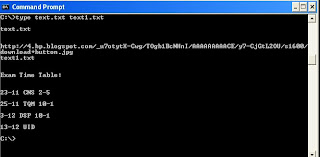


No comments:
Post a Comment