Windows automatically creates an Administrator account during
installation process which is by default hidden from view on the welcome
screen. This article will show you a trick using which you can easily
show and enable the administrator account on the welcome screen in
Windows XP, Vista, 7 and 8.
Most of the time we require access to the hidden administrator account in windows to change passwords or to perform system tasks limited only to system administrators. The hidden nature causes great problem if you are using the welcome screen as you might be forced to use the classic login screen to access the account. Here is the solution to this problem.
Before going into the ins of this tweak, let me remind you that this trick requires editing the registry, so you must take utmost care not to do it wrongly and mess your computer up. If you have any doubt, you can always comment and ask before trying it out practically.
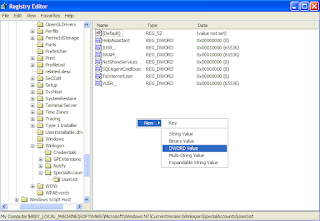
So now let us begin this article. The steps to enable the administrator account are as follows:-
Most of the time we require access to the hidden administrator account in windows to change passwords or to perform system tasks limited only to system administrators. The hidden nature causes great problem if you are using the welcome screen as you might be forced to use the classic login screen to access the account. Here is the solution to this problem.
Before going into the ins of this tweak, let me remind you that this trick requires editing the registry, so you must take utmost care not to do it wrongly and mess your computer up. If you have any doubt, you can always comment and ask before trying it out practically.
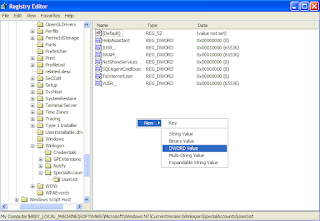
So now let us begin this article. The steps to enable the administrator account are as follows:-
- Click on the Start.
- Windows XP users click on Run. Windows7, Windows 8 and Windows Vista users type 'run' in the search bar.
- Type "regedit" (without quotes) in the open field and press enter.
- Navigate to HKEY_LOCAL_MACHINE\ Software\ Microsoft\ WindowsNT\ CurrentVersion\ Winlogon\ SpecialAccounts\ Userlist .
- Right Click in the Work Area and create a new DWORD entry.
- Name it as Administrator and change its value to 1.
- Exit Registry Editor and Reboot/ Restart your computer to apply the changes.
No comments:
Post a Comment